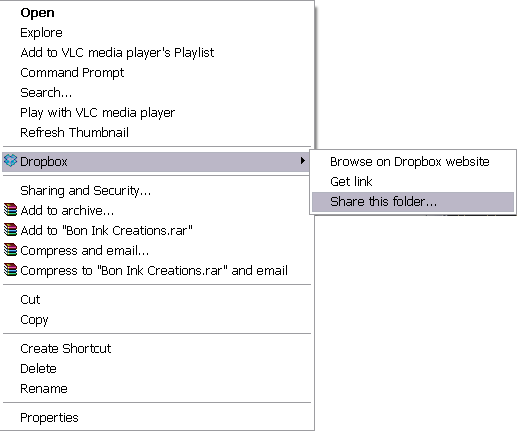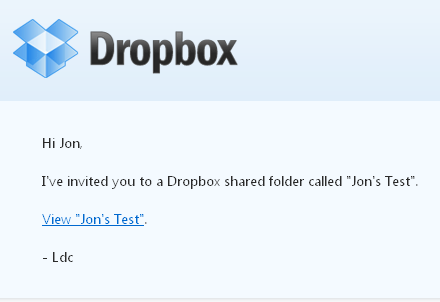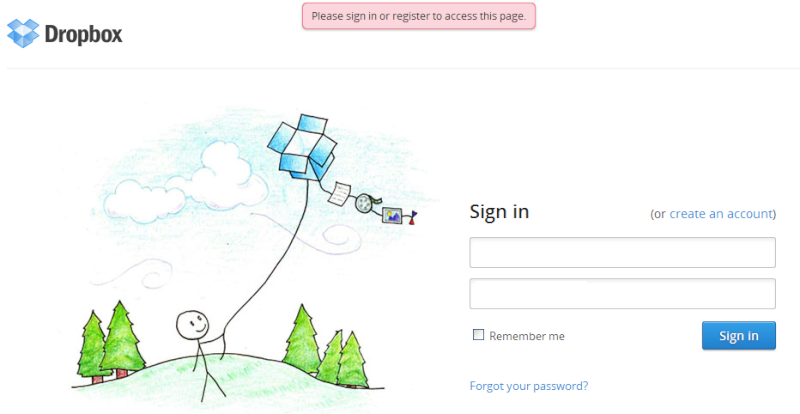Drop box is a file sharing and storage service. The way it works is after installation you will have a 'Dropbox' folder on your computer that acts as a storage place for files. When you put something into the folder and dropbox is running, it will immediately upload it to their serves, and ensure you now have a backup copy. You can then even edit the file while inside the folder, have it sync to dropbox's servers every time you save it, and even recall it back to a previous version using dropbox. Furthermore you can then share that folder with someone through email (provided they too have dropbox) and allow then ti access the file, or add their own files to the folder. Finally you can even put stuff into the 'Public Folder' and right click the file to generate a link (provided dropbox is runing) and then can share that link to people for download, or picture viewing etc.
Each staff member and development team will have a folder assigned to them in order to easily share files between Bon Ink, and themselves. This allows us to work on files together, as well as cuts the time between sending and receiving to a lowest possible minimum. Staff and developers will be able to send files and receive files the second they are completed, rather then waiting for communication, or email etc. There is also very little limit to the size (compared to email) that we can share, provided things aren't stored in the company dropbox permanently there should be tons of room. Each staff and development teams company folders through dropbox DO NOT count against their personal dropbox space, instead it is counted towards the account affiliated with Bon Ink Creations. Developers should not allow their folder to go past 500mb, and staff not past 100mb, in the event it does pass or get near, contact Jon Bon to organize it.
One of the greatest things about Dropbox is their referral program. For every person that you refer you get an extra 500mb up to a current maximum (as of this post) of 16G, so 32 people. For this reason Bon Ink would appreciate it if our members and staff use the referral link below when signing up. The process itself is straight forward, and is just a matter of installing the program and then dropping files into the folder. If you do not want to refer us, that is completely ok, simply go to dropbox.com and signup and download and you are still good to go.
http://db.tt/rDb75hRi1. With dropbox running (look for icon in bottom right) right click any folder inside dropbox, and go to the 'Dropbox' option and when the new window pops out select 'Share this folder...' (which will bring up your default browser). See Picture.
- Spoiler:
2. When your browser has been brought up you will be brought directly to your dropbox account, and prompted with an area to fill in the email address you wish to invite, and an optional comment to them. (I suggest linking them here, so they can read the next section.) See picture.
- Spoiler:
Being Invited to a Folder
1. When being invited to a dropbox folder you will receive an E-mail with a link for you to click, click that link and continue. See Picture.
- Spoiler:
2. If you are not already logged in, do so now on the new tab or window you are prompted with, if you are already signed in continue to step 3. See picture below
- Spoiler:
3. You will not be prompted with a screen that has three options; 'Accept', 'Deny', and 'Cancel', select 'Accept' to receive the shared folder. See Picture.
- Spoiler:
4. You should now see the inside of the folder through the dropbox website. See Picture 1.
If you want to navigate to this folder later on, select the 'Dropbox' section. See Picture 2
- Spoiler:
5. Now when you go to your 'Dropbox' folder you should see a new folder inside, the one you were shared. You can now place files inside that folder to be shared with whomever sent you the folder, and in turn they can put files in the folder on their computer to be shared with you. See Picture below.
- Spoiler:
If anyone has any questions please feel free to post them here. We will be asking that all staff, and the development leads at the least, get dropbox for use with working with us. This will be considered mandatory. If anyone is in doubt, look into the program and ask around, it's a god send, and such an excellent tool to use. Because of that I am 100% confident that anyone who wants to staff here would already be setup to benefit from a program of this design anyway and there for would love it once they got it/understood it in it's awesomeness and simplicity.